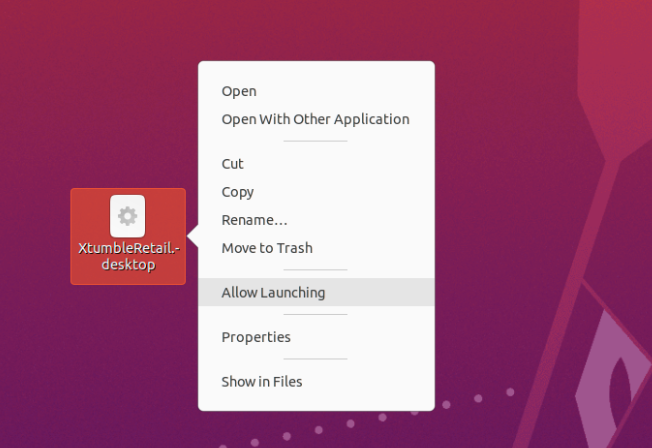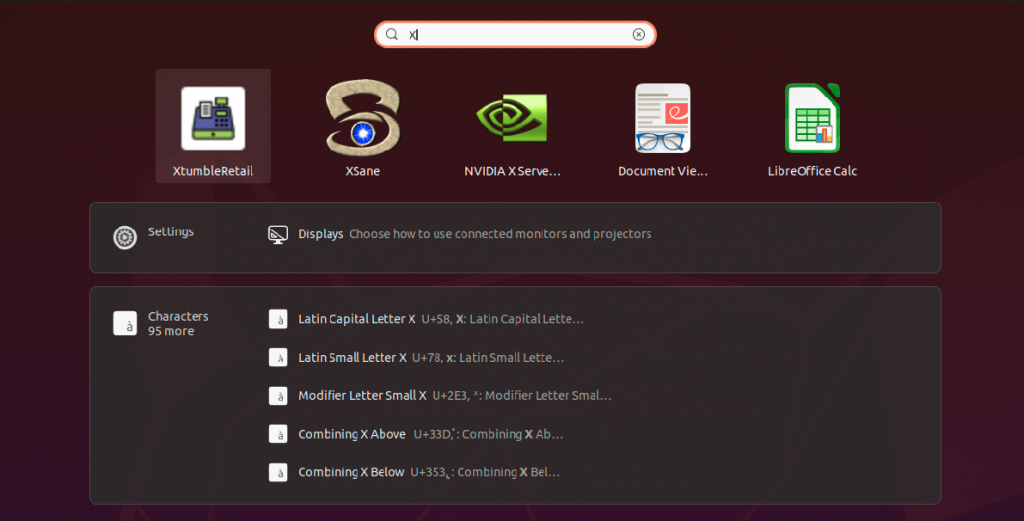Delphi FMXLinux – Create Launcher Icon
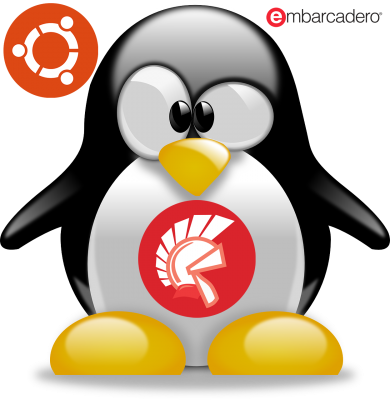
With FMXLinux and the latest versions of Delphi it is very easy to build a Linux application.
The object of this post is to create a desktop icon and a favorite to make your application launchable from the gnome desktop.
In my case I have created a POS (Point of Sale) application demominated XtumbleRetail and I have to create the launcher application of the same.
To do this is slightly more complicated than we are used to with Delphi for Windows, Mac and other environments, you need to perform the following steps:
- Create a text file whose extension must be .Desktop in my case I will call it “XtumbleRetail.Desktop”
- Create an icon in .png or .svg format in your application folder
- Edit the file with a text editor and replace your paths, in my case I installed the application in “/ home / rg / XtumbleRetail” and the app with great imagination is called “XtumbleRetail”.
- Once the various parameters of the file have been compiled, it is necessary with the right button to select the checkbox “Allow Launching” and at this point it should become launchable
- Try launching the application via the newly created icon
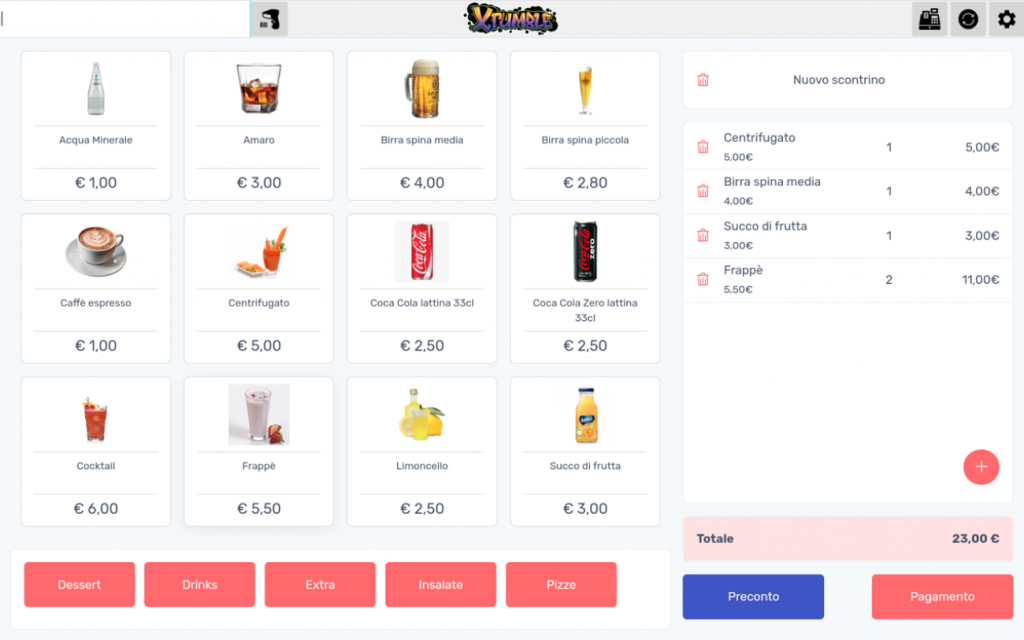
- Wow è partita!! 🙂
- If all went well, run nautilus with root privileges and copy the “XtumbleRetail.Desktop” file into the “/ usr / share / applications” folder so that it will also be traceable by the ubuntu launche application.
- And eventually we’ll have our application behaving exactly like any application installed with apt:
Personally as a linux distro I use only Ubuntu both Server and Desktop, and for the Desktop I use only gnome.
Hope it was useful for someone on the prox.
Ivan