How to Reset the Windows Remote Desktop Services Licensing Grace Period

To ensure the proper functioning of the Remote Desktop Services role in Windows Server, it is necessary to install the appropriate CAL licenses, but a 120-day trial period for the licenses is provided starting from the moment the role is installed. During this trial period, Remote Desktop Services operates without any installed CAL licenses. This allows an organization to set up and test their Remote Desktop Services environment to ensure everything works as expected before purchasing and installing CAL licenses.
It is possible to reset this trial period, but please note that resetting the trial period does not replace the purchase and installation of the required Remote Desktop CAL licenses. The following steps should not be performed on a production server.
To reset the trial period for Remote Desktop Services licenses, follow these steps:
- On the Remote Desktop Session Host, start the Registry Editor (regedit) as an administrator.
- In the Registry Editor, navigate to HKEY_LOCAL_MACHINE\SYSTEM\CurrentControlSet\Control\Terminal Server\RCM\GracePeriod.
- Within this registry key, there is a REG_BINARY entry whose name starts with the string L$RTMTIMEBOMB. This is likely the only entry in this key. The default permissions for this entry do not allow it to be modified or deleted. Therefore, these permissions need to be changed.
- Right-click on the GracePeriod folder in the left pane of the Registry Editor and choose Permissions.
- In the Permissions window that appears, select Administrators and grant this group Full Control permissions. Click OK to close the window.
- Right-click on the L$RTMTIMEBOMB… registry entry and choose Delete. Click Yes to confirm the deletion.
- Exit the Registry Editor.
- Restart the Remote Desktop Session Host server for the registry change to take effect.
You can verify the success of this procedure by using the Remote Desktop Licensing Diagnoser tool from the Tools menu in Server Manager. Clients should now be able to connect to this session host without the applicable CAL licenses. We reiterate that this procedure should not replace the purchase and installation of Remote Desktop CAL licenses and should only be performed in a non-production environment (i.e., test/lab).
References: