
Remode Manager is an application available for macOS, Windows, and Android (iOS working on...) that can instantly create a bridge for devices, making them accessible without the need for static IP addresses, web servers, DNS, etc., and providing full remote control of the device through a simple HTTP or Bluetooth API.
The Manager embeds a fully portable Web Server running on your Mac, Windows PC, or Android device. It handles connections and grants remote access to installed applications as well as hardware peripherals (e.g., authenticated cameras).
Remode APIs can be reached over Internet, Intranet, Bluetooth, or by using a browser through the integrated HTML control panel.
The File Sharing feature, when Remode is running, allows you to create a portable, personal cloud storage—you can browse, upload, and download files directly on your device wherever you are.
Remode development is ongoing. You can find the Feature Matrix and the Remode API documentation there.
Join the Remode Developers G+ Community to get news on features, tips, and tutorials.
At the moment, Remode Manager is available as a beta; the version is not guaranteed for Windows and macOS users. The Android app is available on Google Play.
Remode Manager for Windows (click here to download)
Remode Manager for macOS (click here to download)
Remode Manager for Android
Demo applications and examples are available in several programming languages:
Below you can watch a video overview of Remode Manager on Android connected to Arduino.
[embed]https://www.youtube.com/watch?v=URTiGdm0FNM[/embed]
Installation
Download and install Remode Manager for
Windows,
Mac, or
Android as needed.
This is the main Remode Manager window:
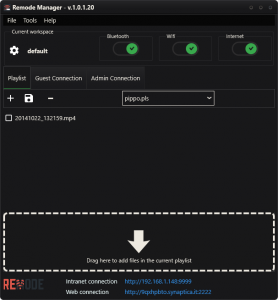
Change your admin username and password
The default username and password for the Remode web console are admin/admin. For security, please change at least one of them.
Enable remote access
Use the options at the top to enable/disable one or more connection modes (Bluetooth, Wi-Fi, Intranet, Internet). For the network modes (Internet and Intranet), you’ll find active connection URLs at the bottom to access both Remode APIs and the integrated HTML control panel.
Internet connections do not require static IPs or DNS configuration thanks to a randomly assigned token (the first part of the Internet connection URL). When you switch to Internet mode, your token is registered and linked to Synaptica’s dedicated “WebBridge” service, making the device reachable over the web.
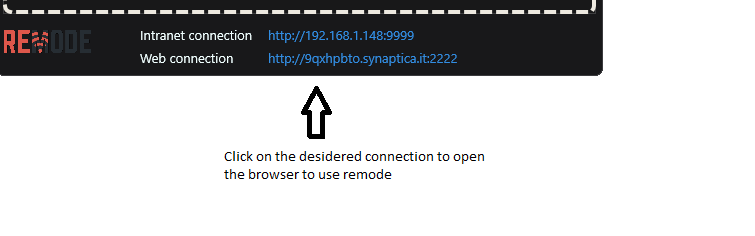
Open in a browser (e.g., from another device) one of the enabled URLs to access the HTML control panel as shown below.
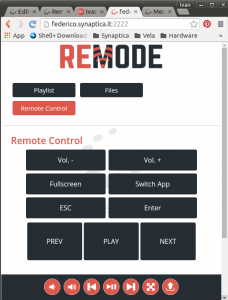
To check that Remode works correctly, open the “Remote” menu and change the Volume of the controlled device.
Playlists are ordered sets of files that can be executed remotely via the Remote API. When you call, for example, the API to open an item included in a playlist, the file is opened/executed on the device where Remode Manager is running.
You can set up multiple playlists by dragging files into the lower area of the Remode Manager main window.
This feature is useful, for instance, to manage slides and media—displaying content using a simple smartphone with the Remode Client Android App (available on Google Play).
Open the Settings page by clicking the settings icon in the upper-left corner of the Remode Manager main window.
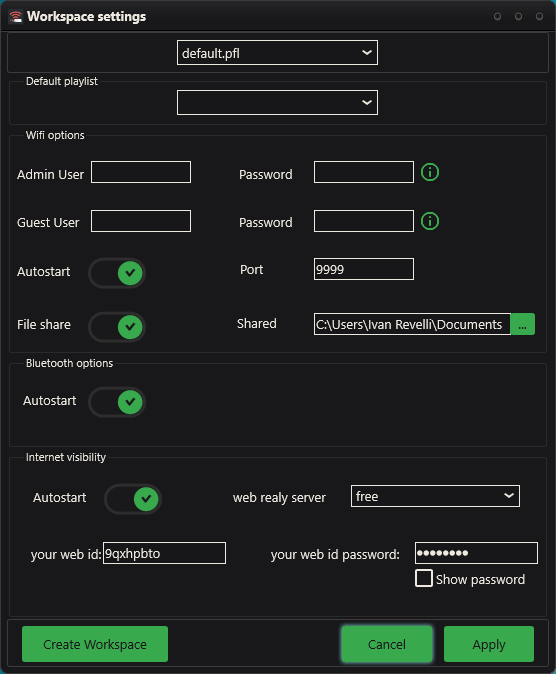
When you install Remode Manager, all options are set to default values. You can create multiple workspaces (the selector at the top shows the current workspace) and assign a default playlist per workspace.
You can enable the Intranet connection when Remode Manager starts. You can also define username/password authentication for both the Guest user (file sharing only) and Admin users. File sharing can be enabled/disabled and configured to set the root directory.
Defines only the autostart.
Defines autostart and shows your randomly assigned web token for remote Internet connections.

Below are all features of Remode Manager and the implemented remote commands. Programming APIs for each command listed in the Feature Matrix will be documented over time.
All HTTP commands are also documented in the “Http command List” sheet.